Punjabi Inscript Keyboard
A. How to Enable Punjabi Keyboard In Windows 8, 7 & Vista
For type in Punjabi you have to enable Punjabi keyboard and you will need Punjabi Font
1. Regional and Language Options in Control Panel
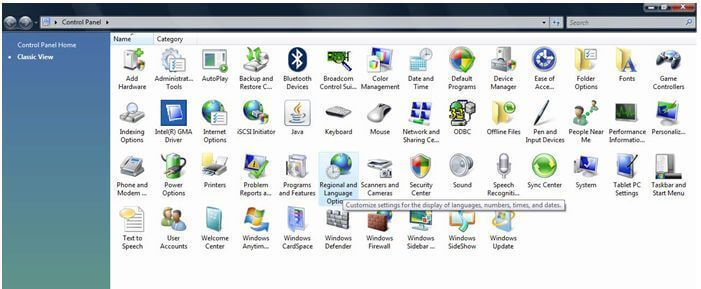
2. Select "Keyboards and Languages" Tab Click on "Change Keyboards.." button and then click on "add" button -> after that search for Punjabi (India) and -> Expand the + sign and select Punjabi Keyboard as shown in figure below.
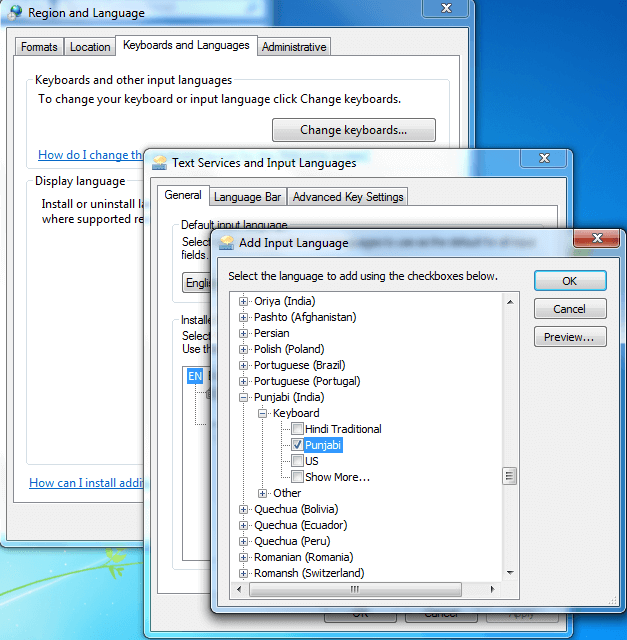
3. Select Punjabi, Check Keyboard Layout and select Punjabi.
4. Finally Click OK and Apply
How To Use Inscript keyboard
1. Open Any Application
2. Press alt + shift key , now you can type in Punjabi with Inscript keyboard and if you again press alt+shift then you will switch to english Keyboard.
3. A small langauge bar or EN button will appear near time and date display on desktop. select your language to type. You will have both option English and Punjabi.
B. Steps for Enable Punjabi Inscript Keyboard in the Windows XP
1st Step:
- Go to Start -> Control Panel -> Date, Time, Language and Regional Options.
- Click on Regional and Language Options.
- Click on the Languages tab as shown below.
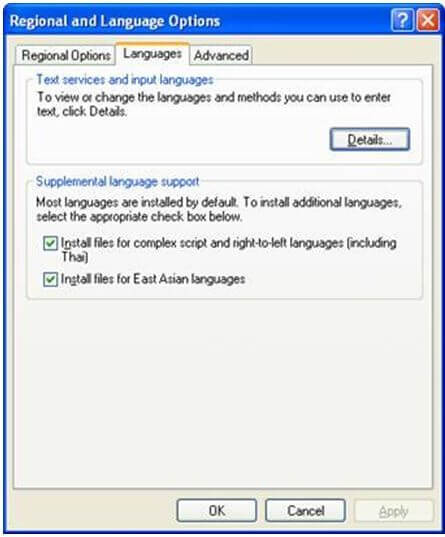
- Under the heading 'Supplemental language support' check the item 'Install files for Complex Script and right-to-left languages (including Thai)'. and insert Windows XP CD.
- Allow the OS to install necessary files from WindowsXP disc Reboot.
-
What to Select as User Locale, Location and System Locale?
- Click on the 'Regional Options' tab to set User Locale and Location.
- Under the heading 'Standards and format' select Marathi or any other language as your User Locale from the drop-down box. This selection will determine settings for numbers, currencies, times and dates as well as sorting rules for the language.
- Under the heading 'Location', select a country where you are physically located such as India.
- Setting-up the Indian Language Keyboards or Input Locales In Regional and Language Options panel, click on the Languages Tab.
- Once Languages tab is selected click on the 'Details' tab to install different input locales or Keyboards.
- Click on the 'Add' button to add a keyboard for a particular language.
- In the drop-down box select Punjabi as the Input Language.
- A corresponding keyboard layout/IME will be automatically selected as shown below. Click OK to close the dialog boxes.
